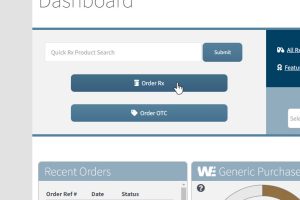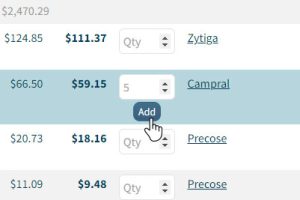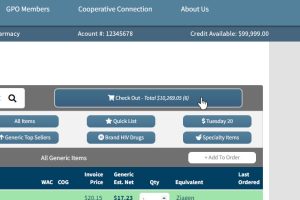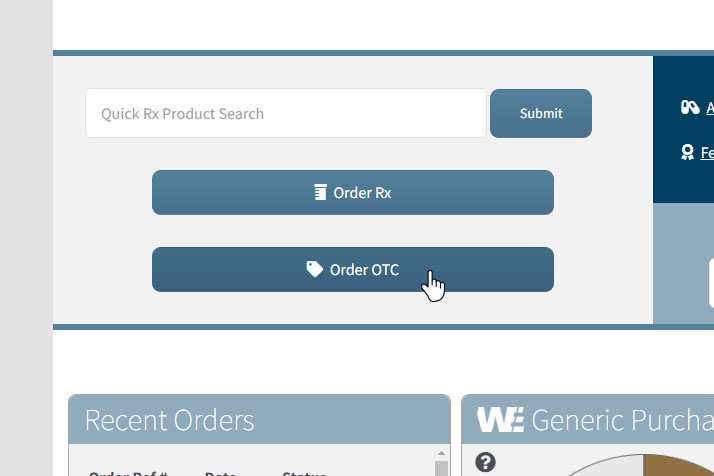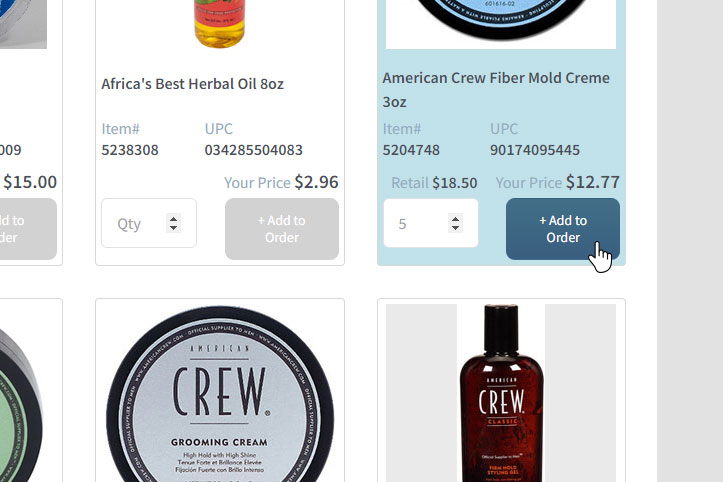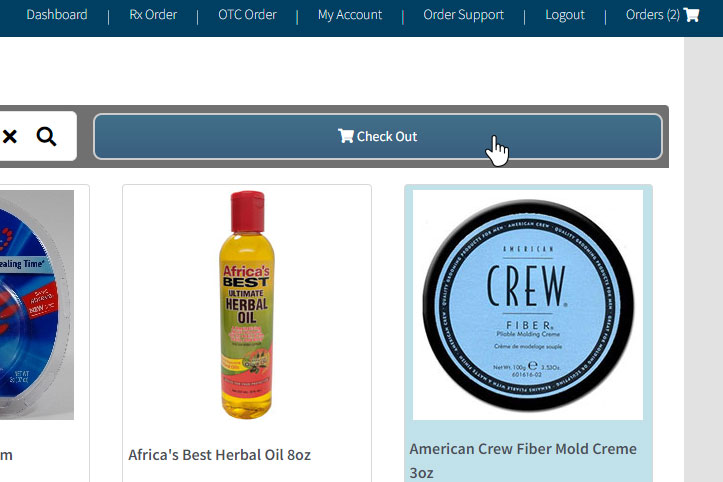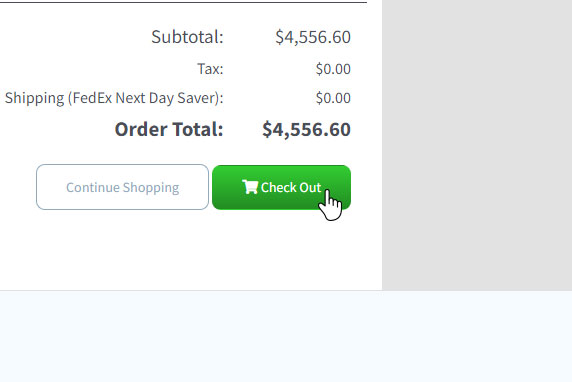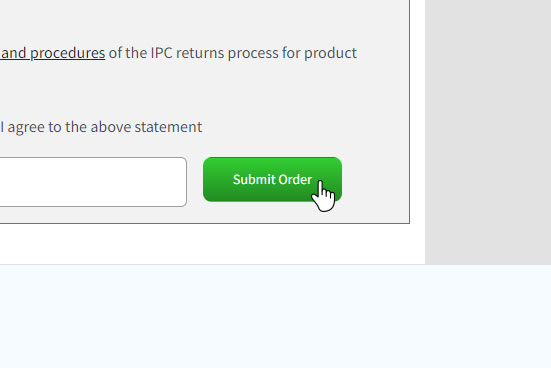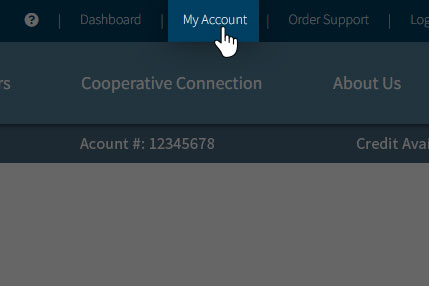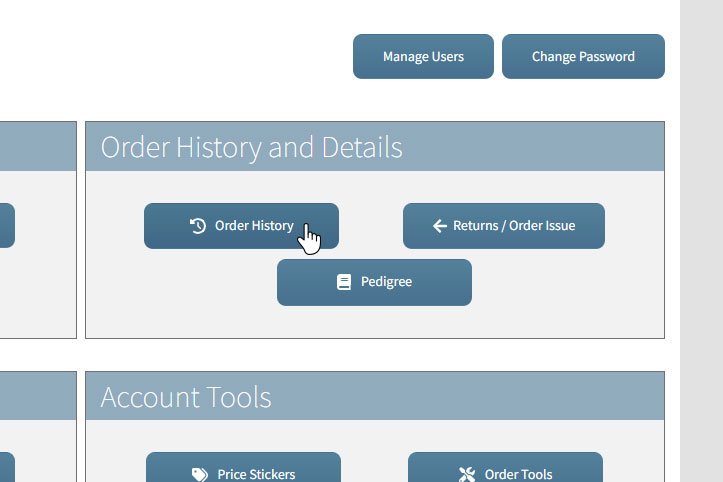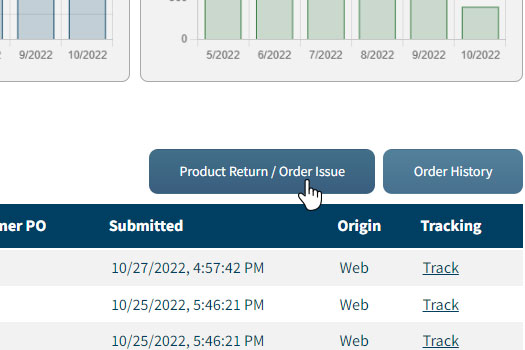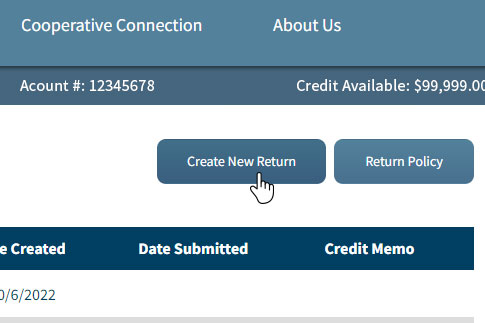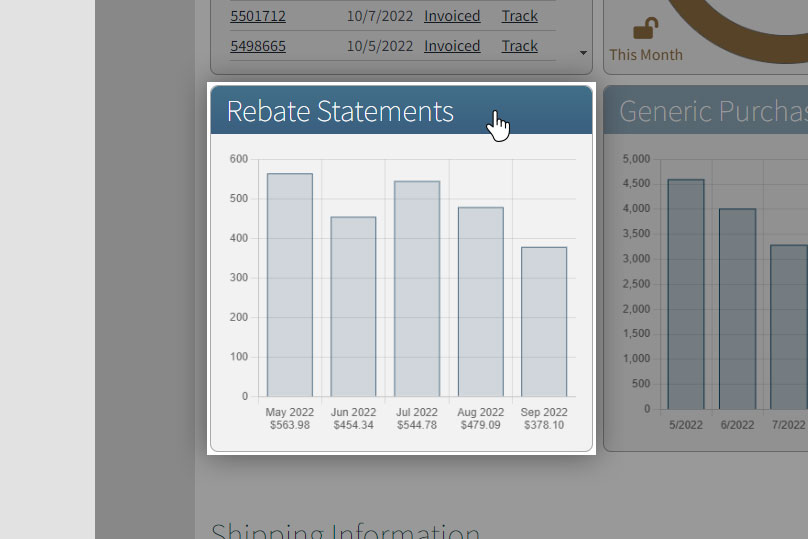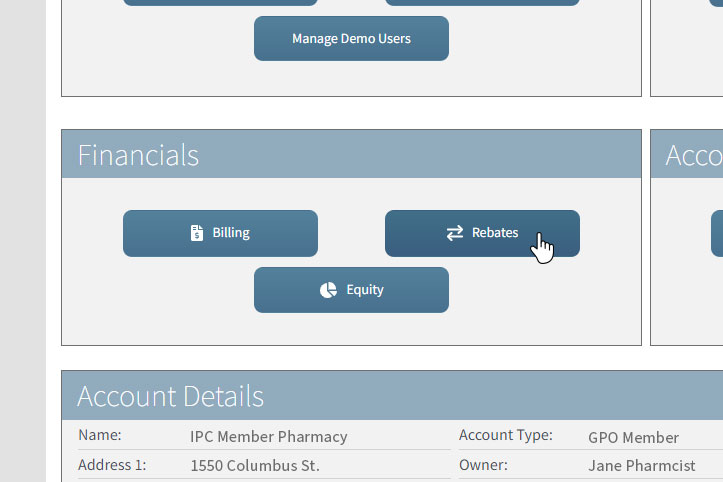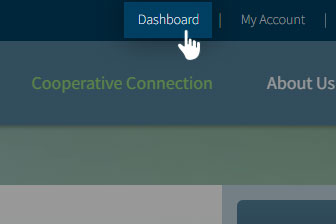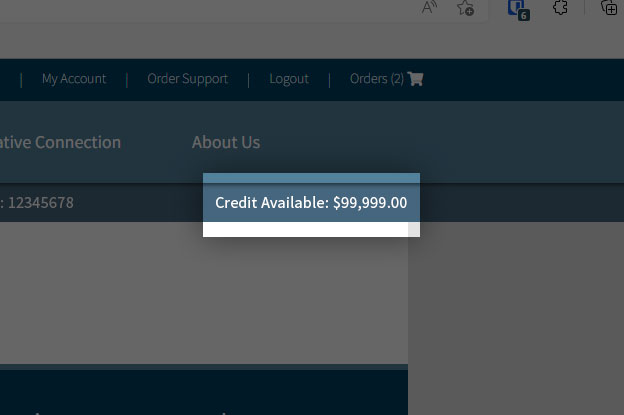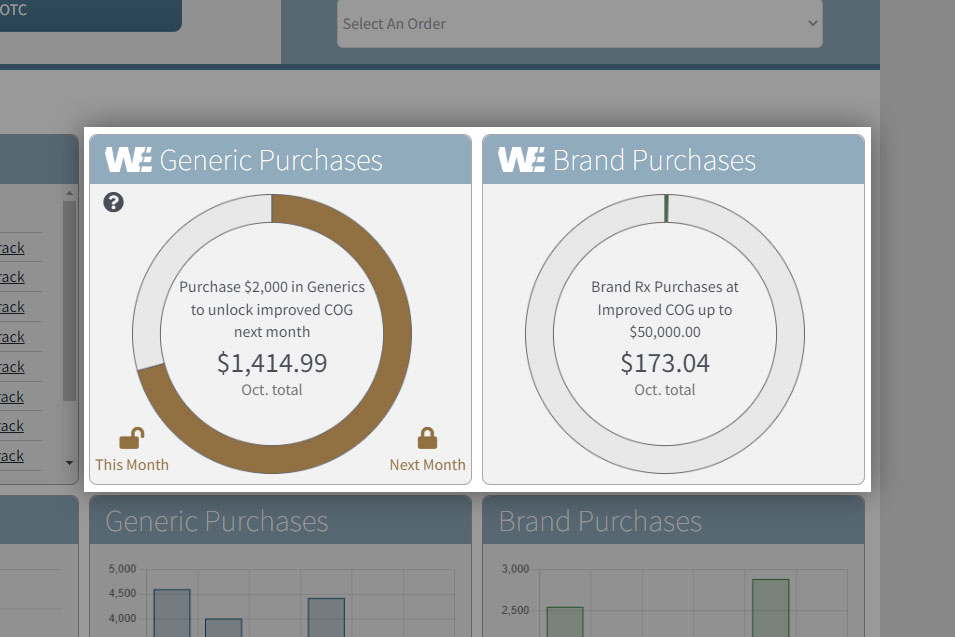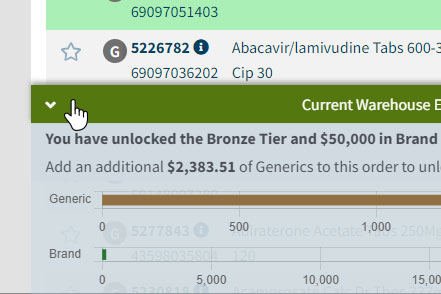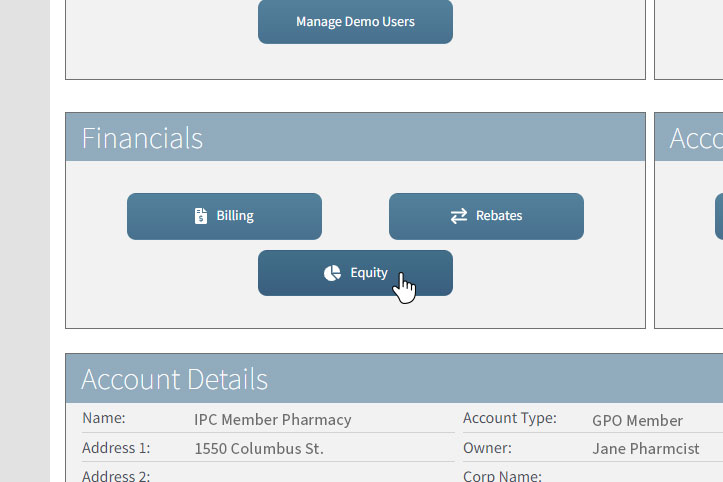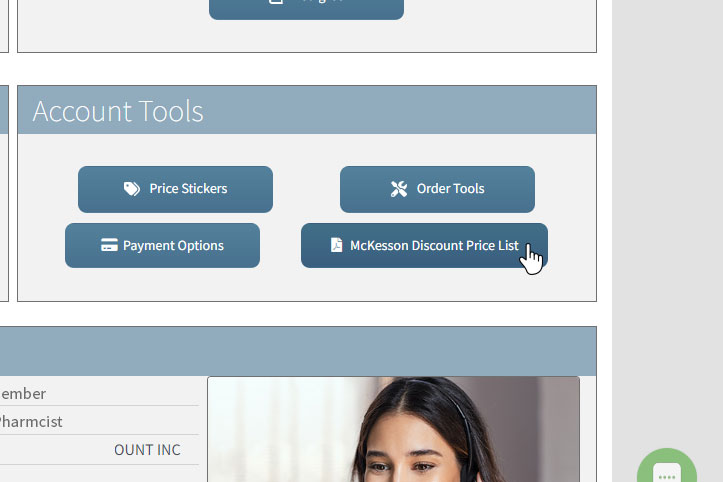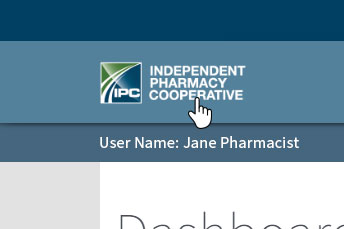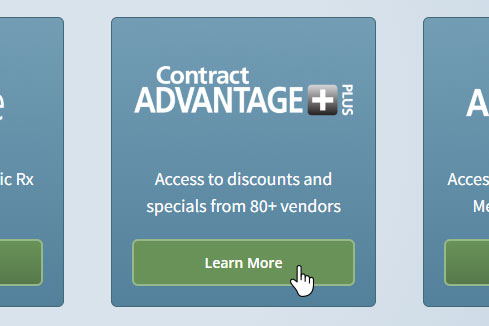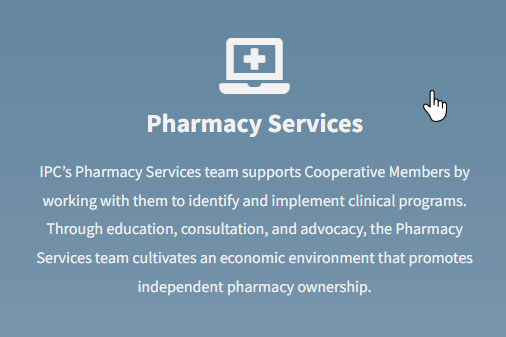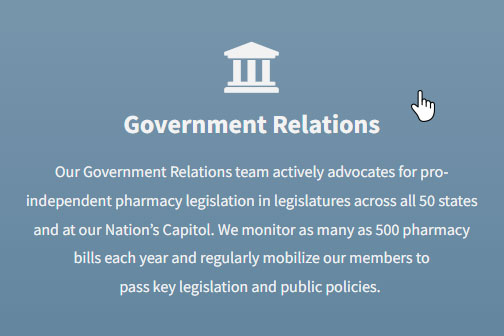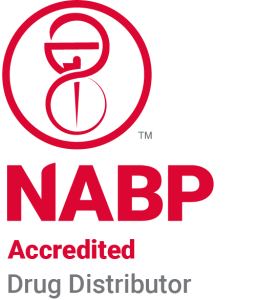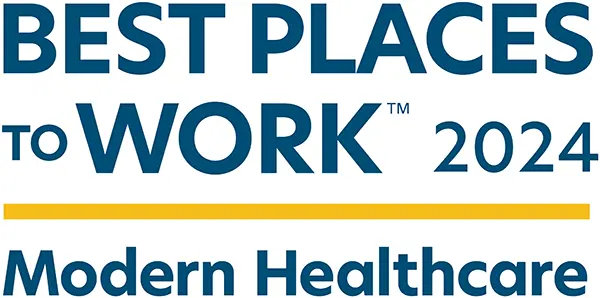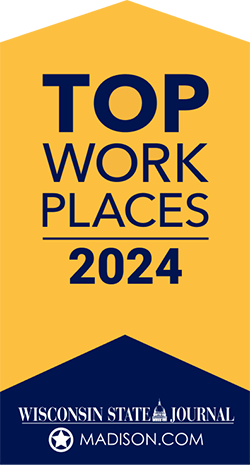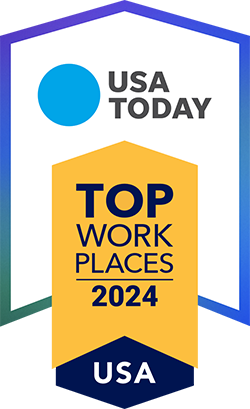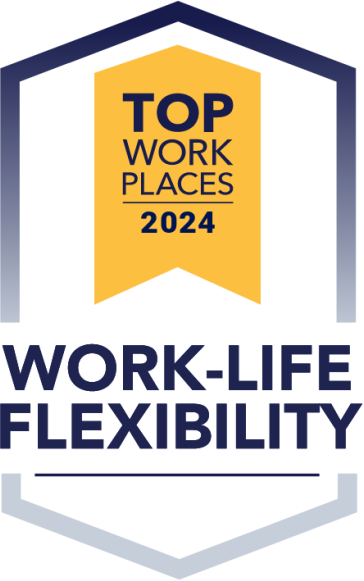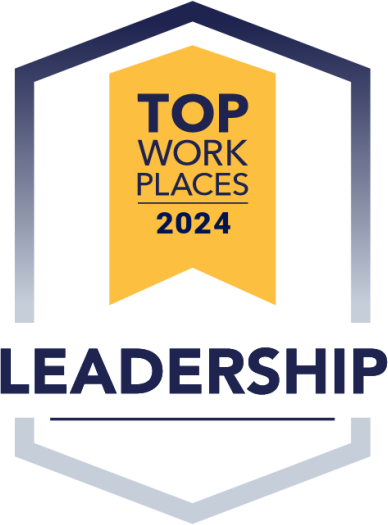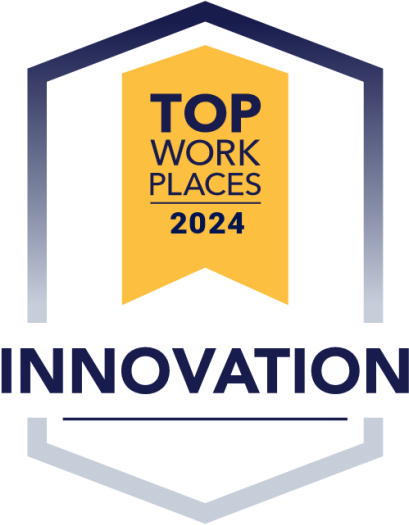Navigating the New IPCRx.com
Orders
Create an Rx Order
To place an Rx order, select Order Rx at the top left of the dashboard. From there you can select categories of items or search for a specific item.
Once you’ve found the items you are searching for, select your desired quantity and hit Add. If you would like to add multiple items to your order at once, simply enter the desired quantities for each item and click on Add to Order at the top of the catalog. Once an item has been added to your order the item background will turn green.
When you’ve made all your selections, you can click the Check Out button at the top right.
Create an OTC Order
To place an OTC order, select Order OTC at the top left of the dashboard. From there you can utilize the search bar at the top of the OTC ordering page or look through each category using the expanding list on the left side of the page.
Once you’ve found the items you are searching for, select your desired quantity and hit Add to Order. Once an item has been added to your order the item background will turn green.
When you have all your items, you can click the Check Out button at the top right of the page.
Check Out
After you have added all products to your cart, click the blue Check Out button toward the top of the page. Review your items, then click the green Check Out button. For Generic Rx you have the option to choose Pay by ACH on terms or Pay by Credit Card. For Brand Rx and OTC, you are required to Pay by ACH on terms.
If not paying by credit card, simply enter the order total and click the Submit Order button.
If paying by credit card, enter credit card information and click the green Check Out button. Then enter the order total and click the Submit Order button.
Order Tracking
There are 4 ways to track your orders:
- On the Dashboard go to the Recent Orders box. Find the order you’d like to track and click Track. This will take you to the carrier tracking portal where you can monitor your shipment.
- On the Dashboard scroll down to the Shipping Information section. Find the order you’d like to track and click Track.
- On the Dashboard scroll down and click the Order History button on the right side of the page. This will launch your invoiced orders with an option to track in the Tracking column.
- Click My Account at the top of the page after you log in. Navigate to the Order History and Details section and click Order History. This will launch your invoiced orders with an option to track
Rebate Statements
Find Your Rebates
The Dashboard gives you an overview of your five most recent rebate statements. To get a full look at your rebate history you can click on Rebate Statements header right above the graphs.
You can also locate your statements by clicking on My Account at the very top of your screen. Find your rebate statements by clicking the Rebates button in the Financials section.
Account Information
Warehouse EDGE (WE) Status
The Dashboard shows you the progress you’ve made with Generic Rx purchases that count towards your WE savings, as well as the amount of Brand Rx purchases you’ve made at each level of savings. The Generic Rx purchases box shows you when you’ve unlocked savings for the current month as well as the following month.
You can also view your WE status in the green bar at the bottom of the Rx ordering pages. Simply click the bar to have it pop up and show your current WE status.
Programs & Services
Contract Advantage Plus (CAP)
To find information on IPC specials and discounts from our contracted vendors. Click on the IPC logo at the top of the page to reach our home page.
Once there, scroll to the section titled IPC Pharmacy Programs. Click the Learn More button under Contract Advantage Plus. You can also click here to see the offerings from our Contract Advantage Plus program.
Pharmacy Services
To connect with the Pharmacy Services Team, click on the IPC logo at the top of the page to reach our home page and scroll down to bottom of the page.
On the bottom left you will find a section titled, Pharmacy Services. Click on the section and you will be taken to the Pharmacy Services page. You can also click here.
Government Relations
To connect with the Government Relations Team, click on the IPC logo at the top of the page to reach our home page and scroll down to bottom of the page. On the bottom right you will find a section titled, Government Relations. Click on the section and you will be taken to the Government Relations page. You can also click here.
To connect with the Government Relations Team, click on the IPC logo at the top of the page to reach our home page and scroll down to bottom of the page. On the bottom right you will find a section titled, Government Relations. Click on the section and you will be taken to the Government Relations page. You can also click here.
On the bottom left you will find a section titled, Pharmacy Services. Click on the section and you will be taken to the Pharmacy Services page. You can also click here.
Need Assistance?
Talk to IPC Staff
To get in touch with IPC staff you can reach out using the chat box in the bottom right corner of your screen. You can also reach out at 608-478-1099. Our Member Services team can be reached at Member.Service@ipcrx.com, and for our Account Representative team you can email AccountRepresentative@ipcrx.com.

How to find my RAD
To find your IPC representative, go to www.ipcrx.com/find-sales-rep/. From there you can select your state in the drop-down menu or fill out the contact form.